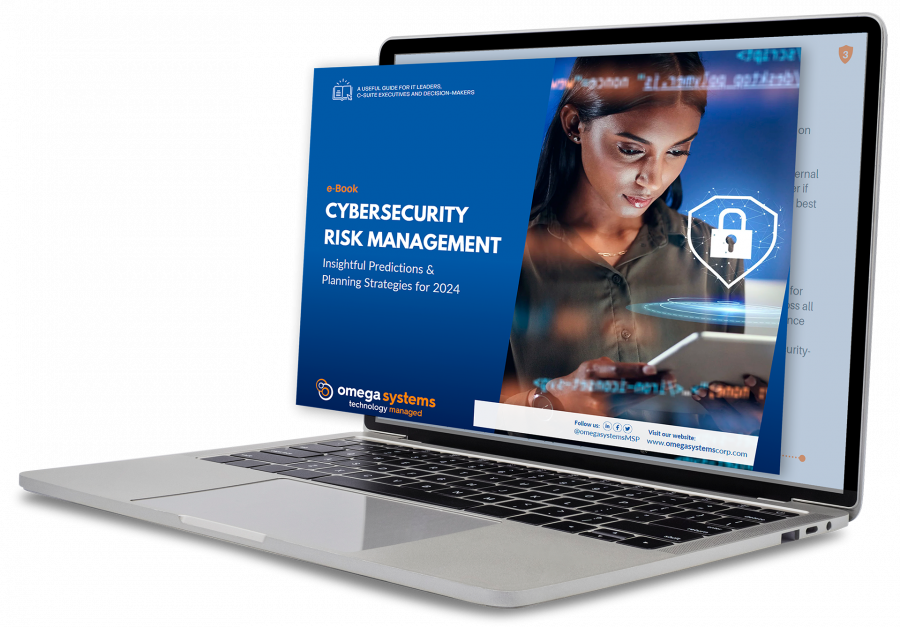As an internet user you probably find it convenient when a website loads quickly or auto-fill’s your credentials. It cuts waiting time in half and you don’t have to rack your brain for the variation of your usual password that you used for whatever account you’re on this time. Although you must appreciate the speediness, you probably won’t appreciate the fact that this compromises your privacy.
Along with that, without a clear cache, you’re not viewing the most up-to-date version of the webpage, which can cause errors. Ultimately, tracking puts you at risk for hacking so clearing your cache and browser history regularly is an important way to increase your own internet safety.
Third Party Cookies
We’ve all seen them. Those pesky ads on the side of the website you’re browsing that show you all the things you would love to buy. How did they get there? You most likely clicked on a tracking link that uses cookies.
Cookies are text files stored on a user’s computer which are acquired when browsing a webpage. These files hold very specific data that allows a website to identify and remember who you are. This data is sometimes sent to remote databases to be analyzed which allows sites to cater your browsing experience to you.
At the end of the day, you’re being tracked, and all this stored data is eating up your disk space. There are very easy ways to avoid being tracked by cookies in your browser settings. You can either edit their level of access or block them entirely. The more privacy the better.
History Sniffing
Another form of tracking related to your browser is, history sniffing. “History Sniffers” are not only the previously mentioned tracking companies looking at your online activity to target you, but they’re also cybercriminals customizing their online attacks to make you more likely to fall for them. They have a very simple system to follow.
After you visit a website the color of the link changes. History sniffers look at these differences in color in order to compile a list of sites that you’ve visited. Then they time how long each visited site takes to load. The quicker the loading times the higher the likelihood that they’ve visited the site multiple times.
This information is useful to them for one very threatening reason. They then have the ability to send you malicious replicas of sensitive sites, like those that involve bank information. Before you know it, a cybercriminal will have access to all your bank records.
Clear your cookies, cache and web history as much as you can. Try to do it once a week to get into the habit. Browser hygiene can dictate the safety of your cyber environment sometimes.
Passwords
Another misleading benefit of cache is logging into websites. Most find it convenient that they don’t have to remember their Ticketmaster password the two times a year they want to buy tickets. Although seemingly easy, also very risky.
There is a very simple way for cybercriminals to turn those dots that appear on your login page as your password, into the actual characters that are your password. You can do it to.
Now right-click on the password box and select “Inspect”. This shows you the developer section with a bunch of code, and a highlighted sentence that starts with “input type=password”. Now delete the word “password” and hit the ‘enter’ key.
Now, when you’re already logged in you rarely see the login page but ultimately, you’re going to log out at some point.
This is where the cybercriminal comes in. Once the login page is available again your password will auto cash and with a few clicks the hacker has your credentials. A helpful tip is to deny browsers the right to remember your passwords.
How to Delete Your Browsing History
Deleting your and viewing your search history is different depending on what web browser you use.
Safari
On Safari, all you do is click the “History” tab at the top of the screen. Then, use the drop down menu to select “Clear History…”. Once you do this, you will be given a choice, you can delete “the last hour”, “today”, “today and yesterday”, and “all history”. When you’ve decided, you can click the “Clear History” button and the history will be clear per your preference. This is also the way to view your browsing history if you’re trying to find a previous webpage you used.
Google Chrome
On your computer, open Chrome. Then, at the top right of the web page , click “More” After that click History. Once you’re in history, on the left, click on Clear browsing data. Then, a box will appear. From the drop-down menu, select how much history you want to delete. To clear everything, select All time. Check the boxes for the info you want Chrome to clear, including “browsing history." Learn more about the types of browsing data you can delete. Click Clear data.
Firefox
First, click the Library button. Then, click History and then click Clear Recent History…. After that, select how much history you want to clear. You can click the drop-down menu next to Time range to clear to choose how much of your history Firefox will clear (the last hour, the last two hours, the last four hours, the current day or everything). Use the check boxes to select what information you want to clear from your history. Your choices are described in the What things are included in my history? section above. Finally, click the Clear Now button. The window will close and the items you've selected will be cleared from your history.
Are you concerned about being tracked online and want more information about healthy internet habits? Contact The TNS Group today to get started.
Categories: Managed Service Provider, MSP Blogs