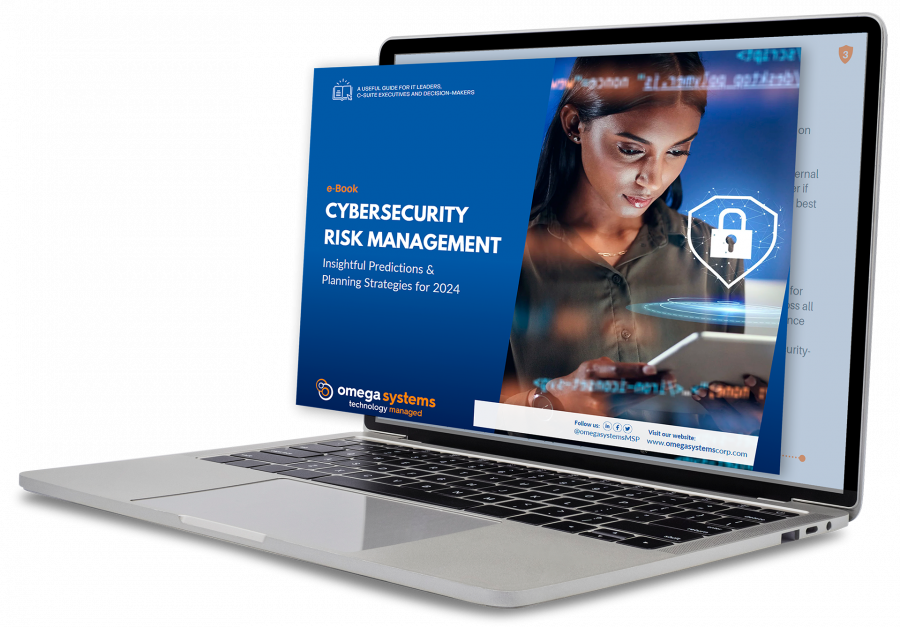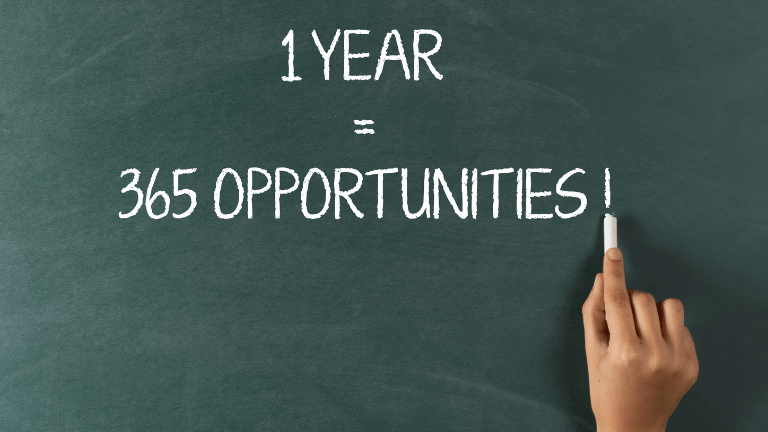
What’s the difference between OneDrive and SharePoint?
How do I know which one to use and when?
What about Microsoft Teams and its files?
How am I supposed to figure all of this out?
You’ve probably asked these same exact questions when you were first introduced to Office 365. They are definitely valid questions, and it's important to learn the difference if you’re planning to transition your business to Office 365, or if you want to fully take advantage of its features to boost your team’s productivity.
Office 365 provides a comprehensive collaboration platform that can be scaled and customized to match the unique needs of your team. As a leader in your organization, it’s important to put the right tools in your team’s hands so they can communicate and collaborate effectively. But, simply put, knowing which tools to use when can be quite confusing. Working with a reputable IT Managed Service Provider (MSP) eliminates the guesswork, simplifies the process, and makes the transition seamless.
In this blog, let’s discuss the differences between OneDrive, SharePoint, and Teams and simplify the ways to use them so you and your team can start leveraging their features for maximum Return on Investment (ROI).
OneDrive vs. SharePoint vs. Teams
Office 365 comes with different storage and sharing options that can be utilized to your benefit. OneDrive, Teams, and SharePoint are all cloud-based services from Microsoft that allow you to organize information as well as share and sync files across devices. In addition, with the trend of Bring Your Own Device (BYOD) on the rise, these applications are easily accessible, both inside and outside of the office, through the Office 365 platform.
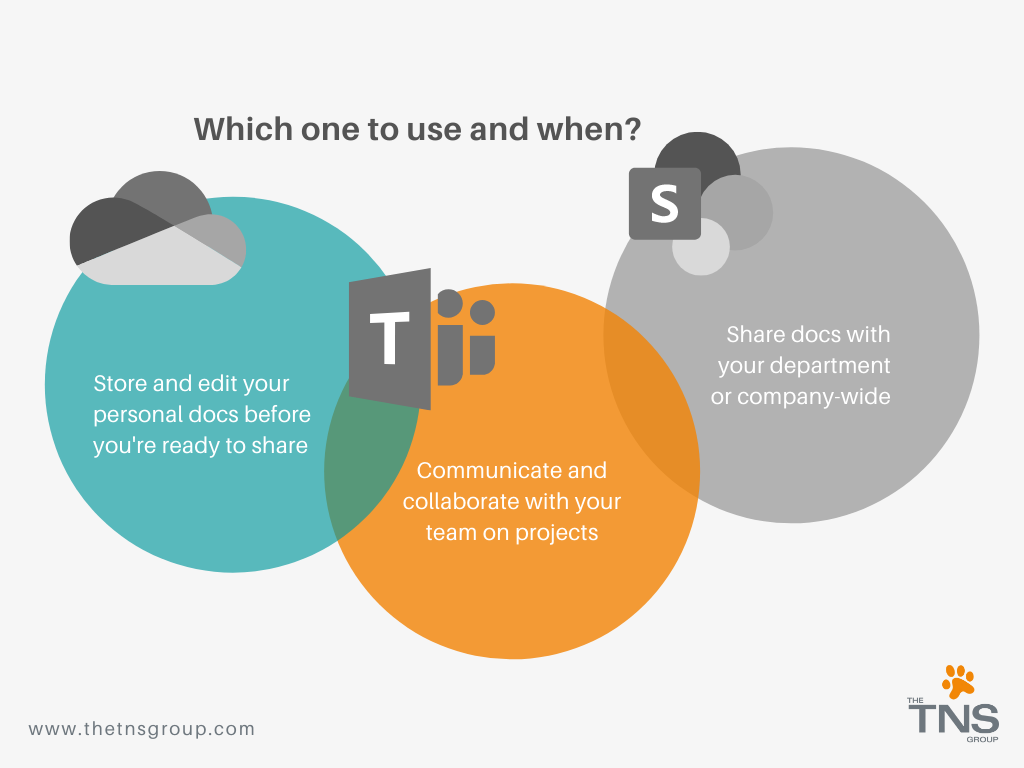
OneDrive: Individual File Storage
Think of OneDrive as the cloud version of ‘My Documents,’ and that should pretty much sum it up. OneDrive is Microsoft’s file hosting and synchronization service operated as part of its suite of Office Online services.
It is meant for personal storage and is perfect for two types of files:
- Those that are for your individual consumption, like research materials you found online or white papers that you would like to access offline
- Drafts you’ve been working on and aren’t ready for sharing just yet
Each person in your organization gets their own OneDrive, which usually comes with at least 1 TB of space per account. You and your team can save your files to OneDrive and enjoy the freedom to access, edit, and share files on all your devices, anywhere. If you lose your device, you won’t lose your files. No more large email attachments or thumb drives—just send a link via email or text.
SharePoint: File Sharing and Organization
SharePoint is where employees collaborate via an internal website that can be accessed from any computer or mobile phone. It can store, manage, and distribute files to users with different access levels and permissions.
In SharePoint, you can securely manage data in lists, workflow approvals, and document publishing. You can also manage who has viewing and editing rights. SharePoint is a great place to store and reference all types of documents within your organization, pending permissions.
Here are some of the things you can do with SharePoint:
- Share information with your team and/or your entire organization
- Look for a specific file
- Work with others on the same document, at the same time
- Preserve earlier versions of a document while you make edits
- Create a team site
- Add a list or library to your team site
- Copy and move files and folders between libraries
SharePoint comes with apps for quickly adding capabilities—an app store with tools for integration outside of Microsoft, web design tools to create websites, and the ability to adapt each site to specific users. It is highly customizable and your MSP can guide you through the process.
Teams: Group Collaboration
Teams is replacing Skype for Business, so if you're familiar with the app, learning to use Teams shouldn’t be difficult for you. Teams is Microsoft’s central hub to all communications platform that combines your usual workplace chat, video meetings, file storage (including collaboration on files), and application integration. It offers both internal and external guest access. The solution integrates with your organization’s Office 365 subscription suite. It also features extensions that can integrate with non-Microsoft products. Aided by AI bots and connectors, it’s constantly evolving to stay innovative.
When you use Teams, you're using either OneDrive or SharePoint already. It's just accessed through a different place. OneDrive is what’s used when you share files in a private chat, while SharePoint is what’s used when you share files in a Team, you're already making the most of a SharePoint team site, as mentioned above. Plain and simple.
When you're sharing files in private chat, the files are actually uploaded and shared from the sender's OneDrive. You'll find a Microsoft Teams Chat Files folder in your OneDrive. That's where these files end up. Shared OneDrive files can become inaccessible if someone leaves the organization and you lose all those files so try to minimize the amount of file sharing in private chats.
As a Conclusion
In this digital age, furthering your cause and realizing your impact as a business requires agility, forward thinking, and harnessing change with technology. Your workforce needs your capable leadership as well as the right tools in order to unleash their ingenuity and maximize your profitability. With the continuous improvements to Office 365 and the integration between applications, you may want to start thinking about adopting the platform into your business operations.
Contact The TNS Group today to learn more about migrating to Office 365 and utilizing the applications to provide a collaborative working environment for your employees.
Categories: Managed Service Provider, MSP Blogs